Your Account
Every participant, including individual players in a team, get a user account on the Arena platform.
Resetting Your Password
If you forget your password, you can reset it by clicking on the "Forgot Password" link on the login page. You will receive an OTP code via email, which will be valid for 10 minutes.
In the reset password form, you will be asked to enter the OTP code, and then a new password. This password can then be used to login to your account.
Resetting your password requires organizers to enable the feature, as well as configuring the mail server settings. If you do not see the 'Forgot Password' link, please contact your organizers as this might be the reason.
Changing Your Password
You can change your password through the following steps:
- Click on your profile picture in the top right corner of the page.
- Click on the "Manage Account" option in the dropdown.
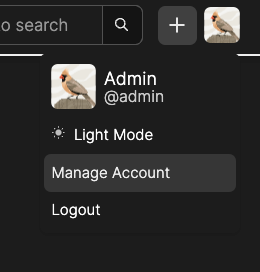
- Click on the "Security & Privacy" tab. You will find a section - "Change Password".
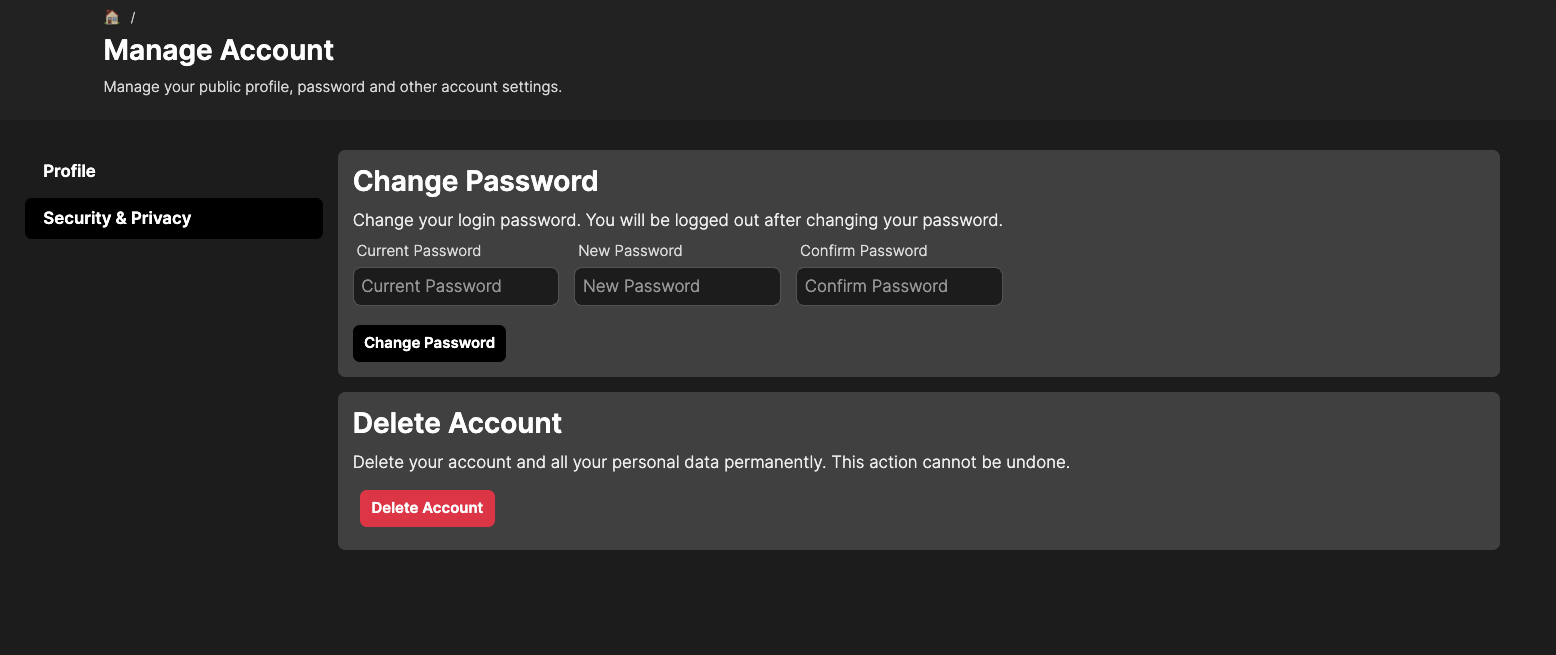
You can enter your current password, and then a new password, and click on the "Change Password" button to change your password. This password can then be used to login to your account.
It is recommended that you use a strong password consisting of alphabets, numbers, and symbols, and atleast 8 characters in length.
Can't remember your current password?
You can reset your password by logging out from the login page. However, for this the organizer must have configured the pasword reset functionality, else you may contact the organizer who may do it for you.
Deleting Your Account
You can change your password through the following steps:
- Click on your profile picture in the top right corner of the page.
- Click on the "Manage Account" option in the dropdown.
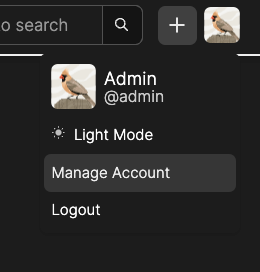
- Click on the "Security & Privacy" tab. You will find a section - "Delete Your Account".
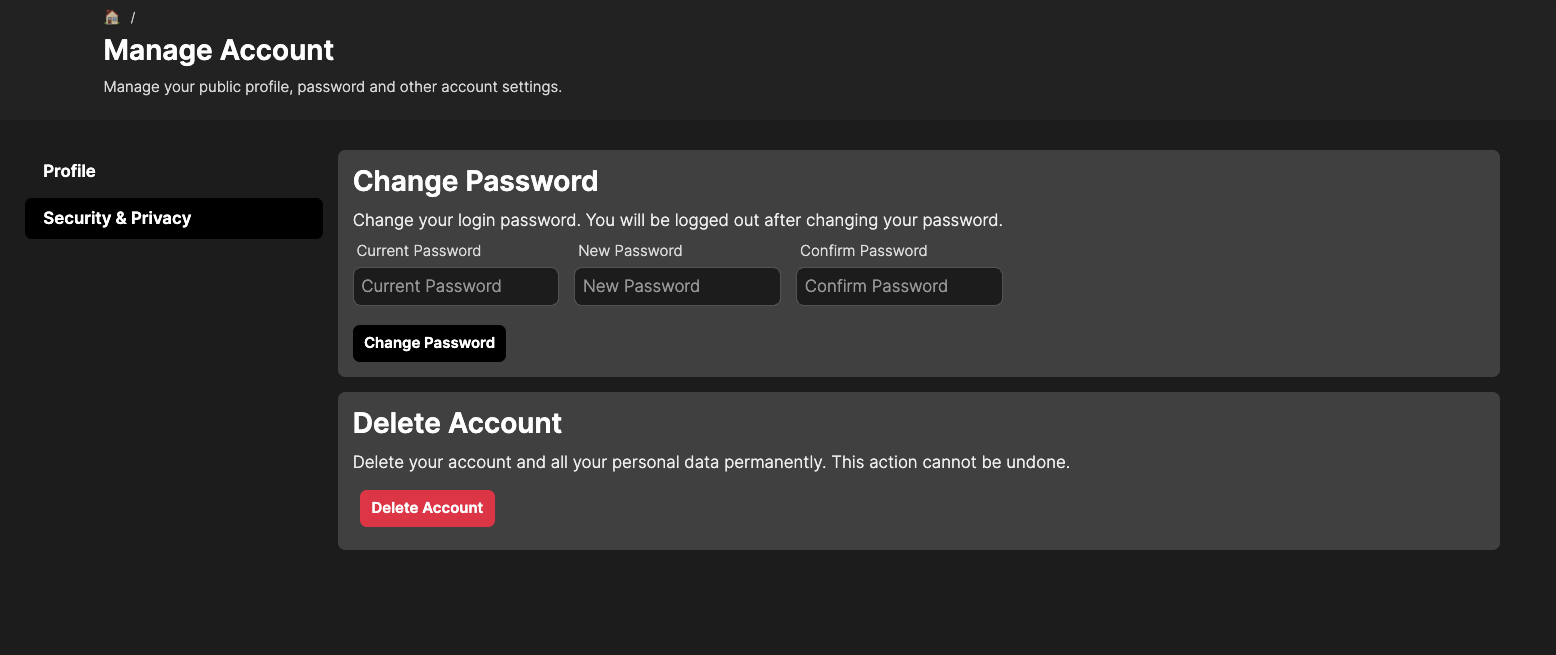
- Click on the "Delete Account" button.
You will receive an email with a 6 digit OTP code, which will be valid for 10 minutes.
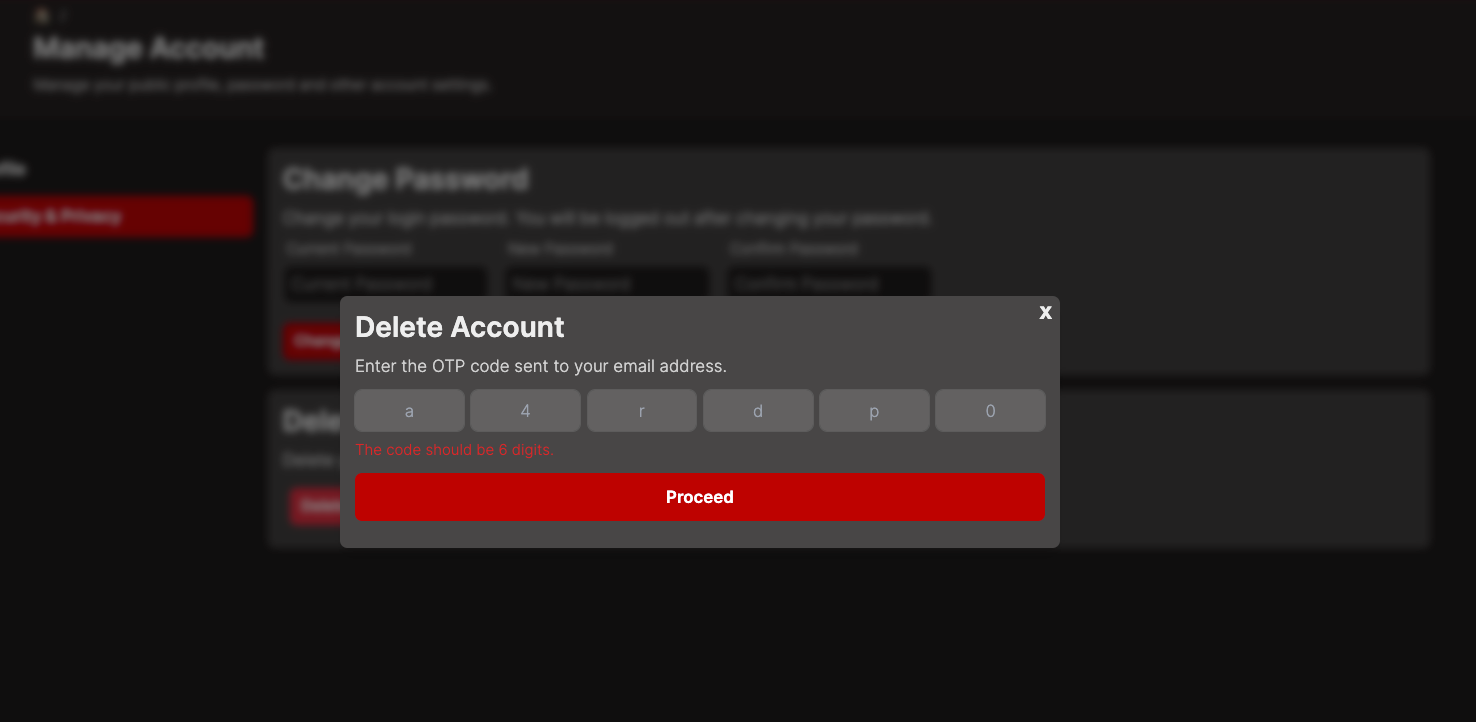
You will need to enter this OTP code to confirm your account deletion. Once you enter the OTP code, your account will be deleted.
Organizers can disable the "Delete Account" feature. If you do not see the button, please contact your organizers as this could be the reason.
For this feature to work, organizers need to configure the mail server settings.